How to connect to an i5/OS WAS instance from within the IDE
Posted: April 4, 2008 Filed under: Hania Abd-El-Razik, HATS, How To, i5/OS, WDSC, WebFacing, WebSphere | Tags: HATS, i5/OS, WebFacing, WebSphere 2 CommentsYou might sometimes need to test a web application on an i5/OS WAS instance. If you find it too much of a hassle to export your project as an EAR or WAR file, upload the file to the remote server, then install the application (and repeat the process again when you make a change!) – or if you just don’t want the overhead of running WAS locally – consider configuring your remote server within the IDE so you can use it just like a test environment.
Here’s how:
- First, make sure that the remote server is started on the i5/OS.
- In the Servers view, right-click and select New > Server:
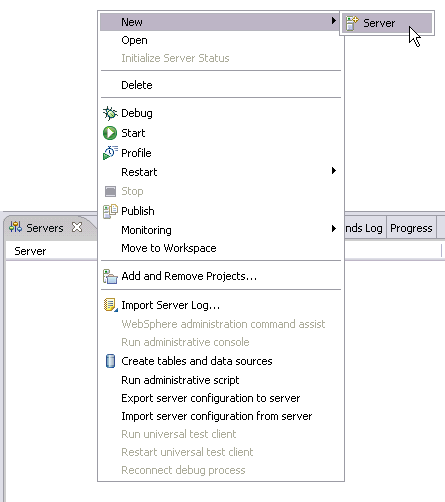
- Type in the name of the remote machine and select the server type:

Click Next. - Enter the SOAP connector port *:
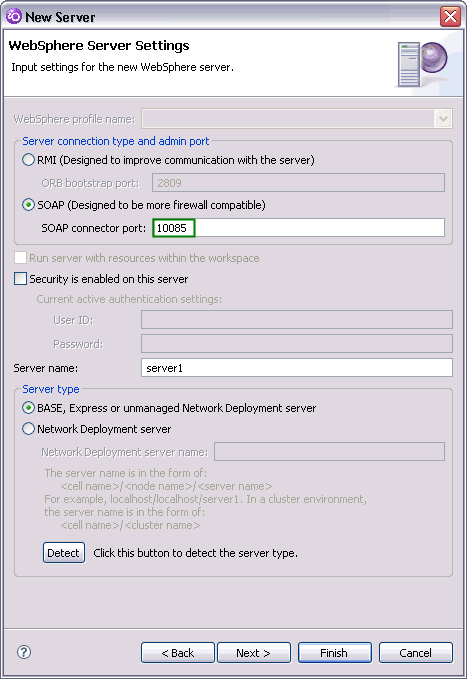 * Note: If you don’t know the SOAP connector port, you can find it on the i5/OS HTTP admin console:
* Note: If you don’t know the SOAP connector port, you can find it on the i5/OS HTTP admin console:
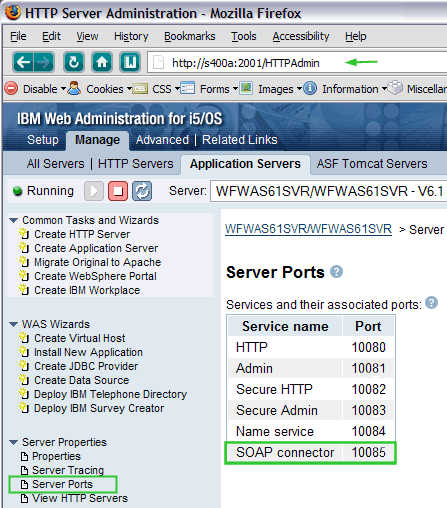
- If you’ve enabled WAS security, enter the user id and password, then click Finish (I didn’t need to worry about any other settings).
After a few moments, the new server will appear in the Servers view:
Now you can use the server to run projects as though it was a test environment:
Voila!
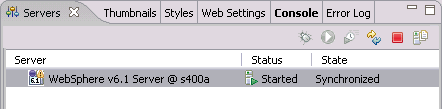
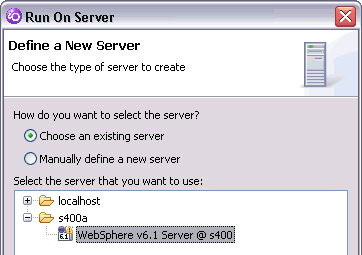
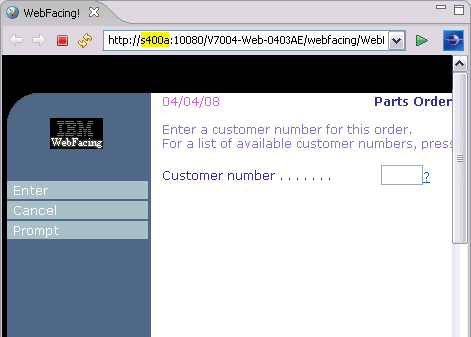
Wow! That’s helpful!
Any chance that you can connect to a Tomcat server running on an i, through the IDE?